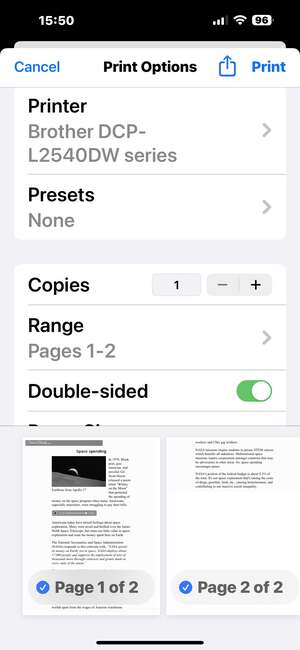↑ TheGap
Tips for printing the newsletter
The newsletter is designed to print to paper intelligently. It will not, for example, print audio controls that play a sound file when you're viewing the newsletter on your computer.
The most important tip is to have your web browser do the printing. Computers, tablets, and phones often allow for two ways of printing. One way has the computer's operating system do the printing. If you use this method, things such as audio controls will be printed to paper and confuse readers. Have the web browser do the printing and it will print only those things that are suitable for paper.
Many printers can do double-sided printing to save paper. However, you might have to select that option just before you print. Here's an example of the Chrome browser running on a desktop computer displaying print settings. You can select your printer if you have more than one.
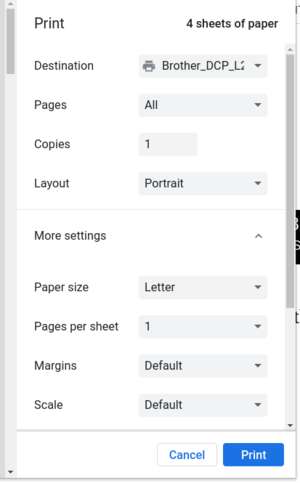
You may have to scroll down to see the remainder of the settings such as the Two-sided option.
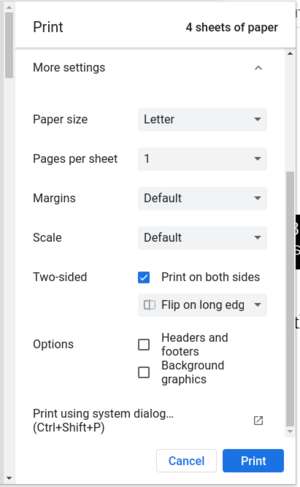
The print options will look different on a tablet or phone. Here's what it looks like on an iPhone with the Chrome web browser: